Here's something that I regularly do when I have a mat full of objects and I only want to cut some of them... Let's say my mat looks like this:
There's shapes and text from several carts on the mat. But say I only want to cut "celebrate" and one of the hearts.... ...
I could create another mat layer in my project and cut and paste the other images to the new mat. ...
Or I could select the ones I don't want to cut and delete them.
Or..... what I do is move the images I don't want to cut away from the cutting area of the mat.
You may know by now that any images that go outside the yellow border around the mat won't cut. While that's annoying when I want to cut a large image in sections I can at least use that to my advantage.
Click the Zoom Out button on the toolbar so that you can see the white area to the right of the mat.
Now drag the images that you don't want to cut over to the white area beside the mat.
Move your other images to where you want them to cut. (You don't even have to move them right off the mat. If even part of the image goes over the yellow line it won't cut.)
Click Cut/Go to send your project to the Cricut. After it has cut the two shapes that are on the mat you will see this message:
Press the OK button to return to the cutting screen then press Done. Easy right????
If you want to cut some of the other shapes, just move them back onto the mat and move the others off if necessary. Then cut your project again.
There's no problem saving your project with the images off the mat. Just remember next time you open it your mat will probably be zoomed in and you may not see those images until you zoom out again.






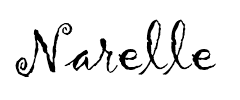
No comments:
Post a Comment